
Python is an easy-to-use, high-level programming language that many people love. It’s great for backend development, data science, and automating tasks. Python is powerful, fast, and user-friendly. It’s effective in data analysis, machine learning, and software development. Thanks to its extensive standard library and a wealth of third-party tools, Python offers incredible flexibility for numerous programming tasks. It’s one of the most beloved programming languages.
Just scroll down to the bottom, and you’ll discover some helpful insights on building a Python application on cPanel hosting.
First things first, you need to go to the cPanel of the website and access cPanel via Client Area:
It may vary from one service to many. The general information provided includes:

Read about how to set up the Python app:
If you still need dedicated servers, contact OffshoreServers.NET. We’ll be more than happy to provide you with the best hosting solutions!
If you haven’t had a chance to create any Python web applications yet, you’ll see the message “NO APPLICATIONS FOUND” pop up in the center of your screen. To kick off the creation of a new application, just click on the “CREATE APPLICATION” button in the top right corner of the page. This will guide you to a new page where you can set up your Python application. Don’t forget to fill out all the necessary settings to begin your journey.
Let’s explain the use of these configurations:
When you’re all set, click the “CREATE” button in the top right corner to wrap things up.
After creating the application, the page will refresh, and you’ll see a command at the top that you can use to access the virtual environment on the Terminal through SSH.
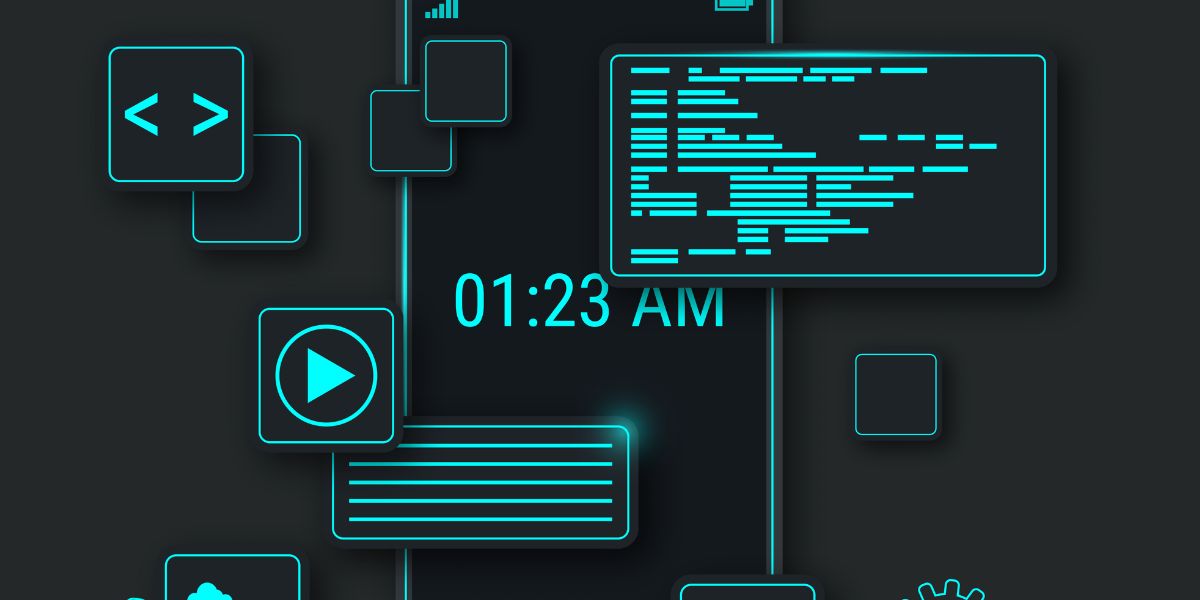
Once you’ve installed the application, it’s a great idea to check that it’s running smoothly.
1 2 3 4 5 6 7 8 9 | <.DOCTYPE html> … <section class=”main”> <h1>Hello world.</h1> Welcome to the example app. </section> </body> </html> |
Once you’ve installed the application, the next step is to register it. Simply head over to cPanel’s Application Manager interface (cPanel » Home » Software » Application Manager). After that, you’ll be able to access the application in your web browser using the following URL: http://example.com/pythonapp
After editing your application, you need to restart it by creating a text file named restart.txt. Place this file in the application’s/tmp directory. This file tells Phusion Passenger® to restart the application, ensuring your modifications take effect.
Important:
Phusion Passenger will only restart your app when you touch the restart.txt file.
Read about the FAQs that will help you with this guide:
Not all cPanel hosting plans support Python. You’ll need a plan with Python support and access to features like “Setup Python App” or SSH. Check with your hosting provider before getting started. At OffshoreServers.NET, we’re excited to offer you top-notch hosting solutions and dedicated streaming servers alongside friendly customer support, all complemented by an advanced control panel to enhance your experience.
You can find it under the “Software” section in cPanel or by typing “Setup Python App” in the search bar. Click on it to create or manage your Python applications.
The WSGI file (e.g., passenger_wsgi.py) connects your Python app to the web server. It defines how your Python code handles incoming web requests, making it essential for app deployment.
It’s the name of the function or object that serves as the entry point for your Python app. This might be an application for WSGI apps, while Flask apps might use an app.
Yes. After creating your Python app, activate the virtual environment via SSH and use pip install or pip install -r requirements.txt to install your packages.
Run the app in the terminal with a command like python pythonapp.py, or test it with curl http://localhost:5000. You should see an HTML output or a “Hello, World.” response.
To restart your Python app and apply changes, create a restart.txt file inside the /tmp directory of your application. This signals the Phusion Passenger to reload the app.
This step-by-step guide is perfect for building a Python application on cPanel hosting. When you’re ready to dive in, just follow all the instructions closely; they’ll help you successfully execute your project. We’re confident these instructions will make it a breeze for you to build your Python app yourself. Make sure that you don’t miss out on any step.
If you’re thinking about building Python applications on a cPanel hosting but feel unsure about where to find the right hosting, there’s no need to worry. OffshoreServers.NET is here to offer you the best offshore storage servers tailored just for you!
We Accept Bitcoin, Litecoin, Dash, PayPal & Perfect Money